Network troubleshooting can broadly be described as the measures and processes that use network troubleshooting tools to identify, diagnose and solve network problems.
Network troubleshooting is the biggest preoccupation for every network administrator, and is a logical practice used by a network engineer to solve network issues and improve network connection. Troubleshooting is also an ongoing process, meaning the more data you collect and analyze, the higher the likelihood of developing a correct and proactive diagnosis.
In this guide, we'll cover some basic information on how to troubleshoot network problems, as well as some in-depth analysis on the types of network issues that modern businesses encounter. We'll discuss how to manually, and automatically find where the problem lies, cover some of the most common network troubleshooting issues, and walk through the troubleshooting process.
Read our blog: Troubleshooting Cisco Unified Communications with IR Collaborate
Why do you need network troubleshooting tools?
In the new working world, people expect to communicate, connect and collaborate seamlessly from wherever they are. But delivering that seamless, simplified experience can be complex. With multiple vendors, platforms and applications, and networks spread across the globe, not to mention thousands of endpoints and an accelerated rate of innovation, organizations need network troubleshooting tools to manage it all effectively.
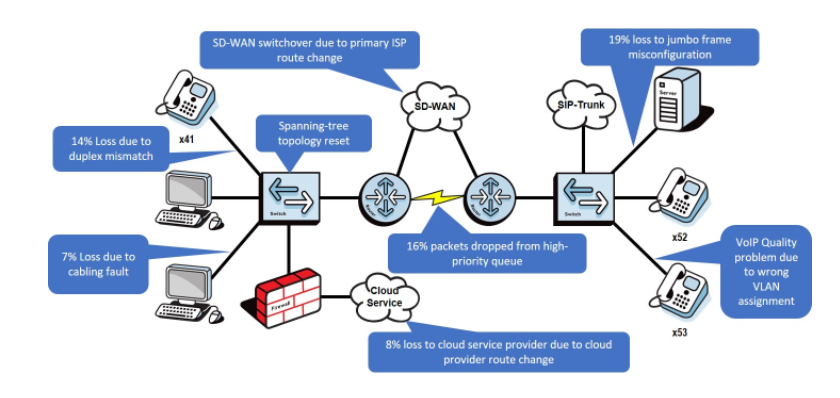
Image source: https://www.pathsolutions.com/blog/what-is-network-troubleshooting
Network troubleshooting tools are like comprehensive insurance for your entire unified communications network. They can make the time consuming, resource-draining task of manually finding network issues more streamlined and far more effective. Network troubleshooting tools provide things like:
- Real time insight into network performance
- Fast troubleshooting
- Automatic learning
- A full suite of analytics tools
- Comprehensive reporting
- Customizable dashboards from which to control it all
Troubleshooting means adopting a methodical approach to resolving the issue as quickly as possible. Unfortunately, end users don't care why or where the issue is happening, they just need it fixed - now -so they can get on with being productive.
What kind of network issues are typical?
When troubleshooting network issues, complexity and interdependency can add another level of complexity to isolating the problem. You could be solving many different issues across several different networks and platforms in a complex, hybrid network infrastructure. Here are some typical network problems that you or your network administrator might recognize:
- Configuration problems. A configuration change may have broken something. On a busy network, configurations are constantly changing. Unfortunately, configuration change accidents and errors can happen that bring down parts of the network.
- Interface dropping packets. Interface issues caused by misconfigurations, errors, or queue limits lead to network traffic failing to reach its destination. Packet loss occurs, or packets simply get dropped.
- Connectivity limitations. Sometimes, your network connections don’t have enough bandwidth. Or the latency is too much between source and destination. These lead to network congestion, slowness, or timeouts.
- Problems in the cloud. Intra- or inter-cloud connectivity problems can have their own unique set of causes and challenges. Often driven by software failures, multiple devices, someone else’s congestion, or oversubscription.
Common areas of trouble
Some of the areas of trouble could relate to:
- Network devices
- Routing issues
- Signal strength
- Packet loss
- IP address conflict
- Ethernet cable
- Network settings
- Your internet service provider
- Network outage
These things are just the tip of the iceberg. The actual iceberg can consist of many more complex issues, so to avoid sinking your entire network, there are a variety of strategies to be looked at when troubleshooting network performance.
Where to start troubleshooting
So where do you start? To fix these kinds of troubleshooting problems, a network engineer needs more than identification.
It's impossible to effectively troubleshoot a network problem, or to find a root cause without being prepared with third party tools and telemetry. So once you’ve identified that there is a problem, it’s time to use your network troubleshooting tools to automatically identify problems. This will link you to a jumping off point so you can drive down both MTTK (Mean Time to Know) and either MTTR (Mean Time to Repair) or MTTI (Mean Time to Innocence).
1.Using the ping tool
A Packet Inter-Network Groper (PING) is a basic internet program that allows a user to test and verify if a particular destination IP address exists, and can accept requests in computer network administration. When your network is down, slow, or suffers from some other problem, your first job is to send ping requests across the network to validate the complaint. You send these pings using the Internet Control Message Protocol (ICMP) or TCP to one or any of the devices you believe to be involved. Ping is a utility that’s available on practically every system, be it a desktop, server, router, or switch.
2.Check your hardware
It may sound simplistic, but in a huge number of cases, the problem behind a network problem is a loose connection, or someone has switched off an important router. Calling network administrators and going through the process of troubleshooting network issues is pointless if all you need to do is plug a cord in. Make sure all switches are in the correct positions and haven’t been bumped accidentally. The next step is to turn the hardware off and back on again. This is the mainstay of IT troubleshooting, and often it really does solve the problem. Power cycling your modem, router, and PC can solve simple issues—just be sure to leave each device off for at least 60 seconds before you turn it back on.
3.Use ipconfig
Open the command prompt and type ipconfig into the terminal. The Default Gateway (listed last) is your router’s IP. Your computer’s IP address is the number next to IP Address. If your computer’s IP address starts with 169, the computer is not receiving a valid IP address. If it starts with anything other than 169, your computer is being allocated a valid IP address from your router. Try typing in ipconfig /release followed by ipconfig /renew to get rid of your current IP address and request a new one. This will in some cases solve the problem. If you still can’t get a valid IP from your router, try plugging your computer straight into the modem using an ethernet cable. If it works, the problem lies with the router.
4.Perform a DNS check
Use the command nslookup to determine whether there’s a problem with the server you’re trying to connect to. If you perform a DNS check and receive results such as Timed Out, Server Failure, Refused, No Response from Server, or Network Is Unreachable, it may indicate the problem originates in the DNS server for your destination. You can also use nslookup to check your own DNS server.
5.Check on virus and malware protection
Next, make sure your virus and malware tools are running correctly, and they haven’t flagged anything that could be affecting part of your network and stopping it from functioning.
6.Contact the ISP
If you've tried the preceding steps, and still can't identify what the network problem is, try contacting your internet service provider to see if they’re having issues. You can also look up outage maps and related information on a smartphone to see if others in your area are having the same problem.
7.Review database logs
Review all your database logs to make sure the databases are functioning as expected. If your network is working but your database is full or malfunctioning, it could be causing problems that flow on and affect your network performance.
Read about how you can: Monitor and troubleshoot your Zoom Environment
How troubleshooting tools help identify network issues
While the above methods might work to resolve some network problems, when it comes to network troubleshooting, software has made things a lot easier. It has taken over from the manual tools run from a terminal or network device.
There are software tools that ping not just to one device but multiple devices at the same time for availability and path. Many are flow and packet data stores with software agents sending network data. All this is done and put on a nice dashboard for you. Network troubleshooting is still hard, but software makes it easier.
With the increasing complexity of technology and network infrastructures, network performance monitoring software like IR Collaborate has become an integral part of any business that needs to ensure the proper functioning of their network, devices, and applications.
Network performance monitoring, in general, refers to the analysis and review of collective network metrics to define the quality of services offered by the underlying network. This is primarily measured from an end-user perspective. One of the best ways to avoid business-impacting issues is to see them coming and fix them before they have a chance to wreak havoc.
More specifically, network performance monitoring is generally used for three main purposes:
- Network Assessment
- Network Troubleshooting
- Continuous network monitoring
Understanding network issues
The applications that run over your network don’t all have the same performance requirements. Some performance variations can affect VoIP or video quality, but will have no effect on web browsing or email activity.
The common causes of network issues are:
Resource issues
Resource issues can mean different things, from equipment problems to high CPU usage. Let’s break down some of the most common resource issues:
- Network Equipment & Devices: Sometimes, network issues occur within network equipment or devices like Firewalls, Routers, Switches, Wifi APs. Problems can be due to bad configurations, faulty connections, and even packet loss. IR Collaborate easily monitors any SNMP-enabled network devices to ensure performance and diagnose network problems affecting those devices.
- High CPU Usage: The most common cause of high CPU usage is when your network becomes bogged down by enormous amounts of traffic. CPU usage can increase drastically when processes require more time to execute or when a larger number of network packets are sent and received throughout your network. High CPU usage can bog down your network, or leave not enough CPU for other processes.
- High Bandwidth Usage: When someone or something on your network begins monopolizing bandwidth by downloading gigabytes worth of data, possibly by video, it creates a congestion in your network. Network congestion due to high bandwidth usage leaves not enough bandwidth for other parts of your network — which is when you can start experiencing problems like slow download speed over the internet.
Measuring Network Metrics
Knowing how to identify network issues begins with measuring network performance using precise network metrics.
Latency. Within a network infrastructure, latency refers to the measure of time it takes for data packets to reach their destination when traveling across a network. It is usually measured as a round trip delay, in milliseconds (ms), taking into account the time it takes for the data to get to its destination and then back again to its source.
Jitter. Jitter is a huge problem when using real-time applications such as unified communications, including IP telephony, video conferencing, and virtual desktop infrastructure. Simply put, jitter is a variation in delay. Otherwise known as a disruption that occurs while data packets travel across the network.
Packet Loss. Packet loss refers to the number of data packets that were successfully sent out from one point in a network, but were dropped during data transmission and never reached their destination. It’s important to know how many packets are being dropped across your network to determine good or poor network performance.
Throughput. Throughput refers to the amount of data passing through a network and traveling from point A to point B in a determined amount of time. When referring to communication networks, throughput is the rate of data that was successfully delivered over a communication channel.
Packet Duplication. Packet duplication refers to when data packets are duplicated somewhere in the network, and are then received twice at their destination. The source of the data sometimes believes that a data packet was not transmitted correctly because of packet loss, and may re-transmit that packet. The destination source may have already gotten the first packet, and will receive a second duplicate packet.
Packet Reordering. Packet reordering occurs when data packets arrive at their destination in the wrong order. This can happen for various reasons, such as multi-path routing, route fluttering, and wrong QoS queue configuration.
IR Collaborate's network troubleshooting reports and dashboards
IR Collaborate delivers real-time proactive monitoring, troubleshooting, and analytics for on-prem and cloud-based collaboration systems for enterprises and managed service providers. Collaborate's interactive dashboards provide real time visibility from a Single Pane of Glass.
Rather than logging into multiple instances issues can be pinpointed in seconds, and resolved all in one place.
Take a look at our guide to Microsoft Teams Troubleshooting
Netflow support
NetFlow can be used to identify what factors, other than UC applications, are affecting bandwidth. It can also be used to identify key application flows impacting your UC experience; as well as identify quality of service (QoS) mis-configuration issues, by tracking which network flows do not have the correct DSCP tagging. Collaborate supports either NetFlow v5 or v9.
Network health overview dashboards
Easier at-a-glance troubleshooting dashboards provide quick navigation to highlight key issues within your network. It can be used to drill down quickly on configuration issues such as mismatch in interface speed or duplex settings, or to drill down in further detail on error or utilization trends.
Automated network diagrams
Automated network diagraming shows a high level overview of your network and allows you to highlight key areas including where errors are occurring within your network. It can provide a good surface view of your overall network, and the network routing paths through your network.
Cisco QoS queue report
You can now see the top Cisco QoS queues by utilization globally in a single report, which can be used to facilitate faster root cause troubleshooting.
Predictors
You can now get reports containing a bandwidth prediction, identifying trends in growing network traffic and providing information for remediating upcoming bottlenecks in your network.
Why choose Collaborate for network troubleshooting?
More than 1,000 organizations in over 60+ countries - including some of the world’s largest banks, airlines and telecommunications companies rely on IR Collaborate, powered by Prognosis, to provide business critical monitoring and insights and ensure optimal performance and user experience for their customers across the globe 24x7.