Meetings and conferences are part of the machinery that drives corporate business today. Since the pandemic drove workers from the office and accelerated the growth of the hybrid working model, the way we conduct meetings has changed drastically.
Every organization is now dependent on an efficient AV system for its conference rooms, and every organization's end goal is to have their systems run smoothly.
Unfortunately, AV issues can affect every part of your audio visual setup. Problems can occur with your presentation software, effectively derailing a video presentation. Poor sound quality, malfunctioning speakers, an incompatible screen, or an outdated monitor are all common AV problems.
Device and endpoint challenges leaving you lost? Find you way with Collab Compass.
So what do you do when your projector fails, your Wi Fi connection drops out, or a device stops working and you can't figure out which one?
In this blog, we'll look at the common AV issues that can ruin your video conference or meeting, potential problems that can occur with your network and devices - and how to solve them. The aim for your AV team to get the most out of your conference room equipment, and have meeting participants more feel engaged and more productive.

What is AV and why is it essential for your conference room?
Audio Visual (AV) refers to the growing range of digital audio and video devices for communication and collaboration.
AV equipment is essential in today's corporate world for meetings, presentations, video conferences and much more.
Video conference technologies and ever-developing apps provide a great deal of value to any company, and this is particularly true since the global adoption of hybrid working. Thanks to constantly developing technology, AV equipment makes it possible for a conference room to be anywhere, and virtual meetings to be held at any time, with any number of participants.
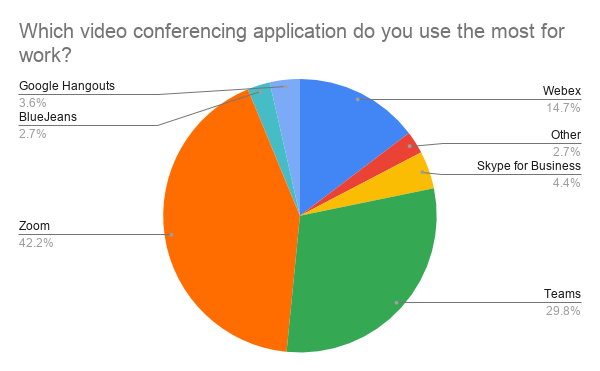
Image source: T1V
Download our ultimate guide to future-proofing the hybrid workplace here
Common AV issues and their solutions
In the hybrid workplace, there are more online meetings and conferences than ever before. The average employee meets 8 times per week. For executives in high-tech industries that number shoots up to 17 online meetings a week.
Many web conferencing tools and devices don't meet the requirements of an agile workforce, or the immediate requirements of a particular organization. To complicate matters, a survey by Ovum found that 30% of sales professionals believe their web conferencing tools are hindering sales, not helping them.
It stands to reason however, that even the most intuitive AV equipment, and most carefully equipped conference rooms will experience problems at some point.
Let’s take a look at some of the most common AV issues, and what can be done to solve them.
Audio issues
It's important to be aware of how and why audio issues occur and the effect that poor audio quality can have on a video conference. Having the right equipment will enhance online communication for all participants. For example, acoustic equipment such as sound totems will help to minimize any audio disruptions associated with background noise and echo, by absorbing sound reverberation . Soundbars and microphones also enhance the audio experience in any room.
Problem: Background Noise
Noisy pets, people talking in the next room, busy traffic outside your window… these are pretty obvious causes for distracting background noise.
Solution:
Conferencing software usually offers audio processing that helps to reduce some static noises but not all, especially when multiple people speak at the same time, so make sure you remain muted when you‘re not talking.
Example: From a Meeting Window in Microsoft Teams Meetings
-
Select More options
 in your meeting controls and then select Device settings.
in your meeting controls and then select Device settings. -
Under Noise suppression, select an option.
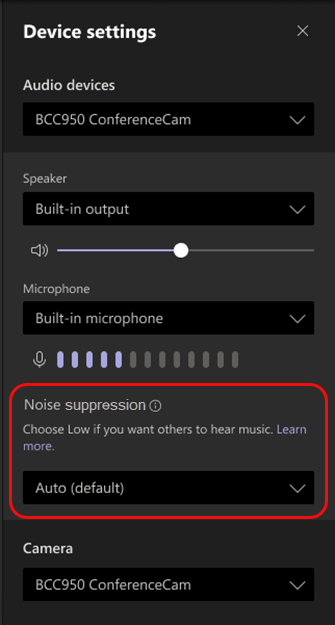
Problem: Far away sound
You may sound distant, tinny or hollow when your microphone picks up more background noise than voice. Keep in mind: A microphone can only capture sound, it can’t automatically reach out to you or make your voice louder.
Solutions:
Get closer to the microphone to get a stronger, more direct (voice) signal.
-
Lean in to speak directly into your laptop mic
-
Get dedicated sound gear such as an external USB microphone, or ear/headphones with an integrated microphone. They are a lot more directional and can prioritize your voice over ambient sound.
Problem: Fluctuating voice levels
Everyone speaks in a different manner. Some are more soft-spoken and can be harder to hear in conference rooms, while others have booming voices.
Solution:
Professional audio equipment can sometimes be tuned to boost and enhance your speech, however not everyone has this kind of gear. Speak up and speak into your microphone, so your voice comes through more clearly. Check your volume controls.
Audio feedback or echo
Echo occurs when sound from the speaker comes back into the microphone. This often happens because the microphone and speaker are placed too close together, causing you to hear yourself on slight delay after you speak.
Solutions
-
Start by checking your audio settings. If using external speakers, revert back to your device's built-in speakers.
-
When you hear yourself speaking on the other end, ask the people on the call to mute their microphone or put on headphones.
Visual issues
Poor video quality is not only frustrating, but it can limit productivity and keep your team from reaching their goals. By making quality checks ahead of time, you can maximize the efficiency of your meetings and achieve team goals faster.
Problem: Frozen video and/or choppy audio
Bandwidth and network connection issues are a major cause of poor video quality. Even if your video and audio seem fine, other meeting participants using the same network may have trouble hearing you or seeing you even though everyone is looking at the same image.
Solutions:
-
Run an Internet speed test to ensure that you have sufficient bandwidth and low latency. Check bandwidth and latency over time to make sure that you have a stable connection, which is required for high-quality video calling.
-
Use a wired Ethernet connection, if available, to see if the video quality improves.
-
Use the 5 GHz Wi-Fi connection instead of the more heavily used 2.4 GHz band.
-
Hardware firewalls and security devices that inspect or alter your meeting software platform before routing it onward may cause poor video quality. In this case, your AV team or admin should prepare your network.
Problem: Low quality video image (camera)
When there’s not enough light, too much light or a light is pointed in the wrong direction, it can cause an image to distort, so it's important to know how to set up and use proper lighting in order to optimize your video calls.
Solutions:
-
Sit Facing a Light Source. Whenever possible, sit facing the window, desk lamp, or other light source to ensure your face is well illuminated and clearly visible.
-
Use a Dedicated Video Conferencing Camera System. Purpose-built conferencing camera systems are optimized for capturing high-quality video in the conference room. Ultra-high definition 4K cameras use a much larger sensor than a typical webcam and are able to produce a far greater image in poorly lit situations.
Problem: An overworked processor
Your CPU is the key component to all of the processes running on your computer. When the CPU is overworked, your computer is likely to become sluggish, causing video to freeze or cause bad video quality on your latest conference call.
Solutions:
-
Restart your computer. Sometimes all your PC may need is just a quick restart. This will clear out temporary files, shut down any programs you didn’t know were running, and give your computer more of a fresh slate.
-
Check open processes. If the problem comes back after re-starting, you can check which program is the culprit by launching the task manager.
Endpoint device issues
There are several components to your conference room setup, incorporating multiple devices that handle the video and audio output. These include video display, loudspeakers, a telephone, TV screen, projector and more - and each one is prone to glitches or fails.
Problem: Projector Failure
Another common AV problem is projector failure, and if you rely heavily on presentation software to visually represent your topic, you could potentially lose a large portion of your presentation.

Solution:
Old or blown-out bulbs could be a cause. Ask your AV team when they last replaced the bulb, and change out an old bulb before an important meeting. Running spares is another option. This involves two stacked projectors showing the same image in perfect alignment. If one projector fails during your presentation, the image will fade but won't leave entirely.
Problem: Participants unable to connect to the call
It’s very common for conference call attendees to have trouble connecting. This can be the result of a poor internet connection, the wrong dial-in number or access code, or a software issue, such as a required update.
Solution:
Meeting moderators should include a link to a troubleshooting guide when sending invitations. This way participants can use to fix problems on their own before alerting others. Also, participants should dial in a few minutes early to ensure they have a solid connection and there aren’t any issues before the meeting starts.
Security Issues
Security is a major concern when it comes to high-level communications within an organization. Online AV solutions are used for text, audio and video communications, as well as file transfer and application sharing. All these operations are highly sensitive, so ensuring that you're securely connected is imperative.
When choosing a video meeting solution, it is recommended that you find out more about the security protocols used by the solution. Are they in line with the current standards? Find out whether the service provider offers regular security updates or supports the latest encryption technology. Most importantly, you should have a qualified team of security experts overseeing the installation and subsequent upgrades of the selected video conferencing solution.
Monitoring and troubleshooting your conference room technology
Collaboration spaces are essential components of modern workplaces, with hybrid ways of working increasing the need for more flexible collaborative spaces outside the typical meeting and conference room.
IR's Collaboration Space Management solution enables proactive monitoring and remote management of all conferencing-enabled collaboration spaces from a single vantage point. This includes all collaboration platforms, equipment and devices, to create a seamless, cohesive collaboration experience for users.
The failure of just one component of your communication equipment can lead to poor quality connection and downtime, as well as a bad experience for users, which directly impacts your bottom line. Here's what our Collaboration Space Management solution can offer:
Remote UC & End-Point Management
-
Control, configure and test UC platforms and video communication devices
-
Remotely conduct software/firmware updates
-
Automate space readiness for users
Monitoring of Collaboration Spaces
-
Advanced monitoring, alerting and troubleshooting of video communication devices and UC tool issues.
-
Actionable, intelligent insights into space usage, and voice and video quality.
Multi-vendor, Multi-technology Visibility
-
Support for all UCaaS Rooms platforms including Microsoft Teams Rooms, Zoom Rooms, Webex Rooms.
-
Support for all device manufacturers including Jabra, Poly, Logitech, and many more.
Find out how IR's solutions can help you solve common AV problems, and keep your systems up and running, increase productivity and create a better user experience. Get a demo




