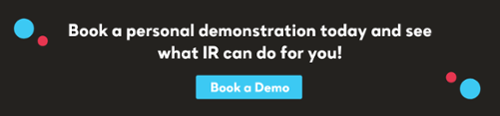For enterprise organizations, achieving optimal network performance is essential to ensure smooth and efficient operations, both on premises and within a remote working/hybrid ecosystem.
A large enterprise setting could include hundreds or perhaps even thousands of network devices and components through which network traffic flows constantly, so 100% network connectivity is crucial.
Network issues such as connectivity problems, slow internet speeds, or network configuration errors can quickly de-rail an organization's business operations, causing costly downtime, loss of productivity and employee and customer frustration.
In today’s digital landscape, no business can be without a network diagnostics tool to maintain robust network performance and ensure uninterrupted service delivery.
What is a network diagnostics tool?
Broadly described, a network diagnostics tool is a troubleshooting solution that encompasses the process of evaluating, analyzing, and resolving issues within a network infrastructure.
A network diagnostics tool can perform complex tasks, from troubleshooting operating systems to simple checks like ensuring cables are properly connected.
The end goal is to mitigate performance issues within an organization's networks, and ensure the smooth functioning of all connected systems and services.
This is a fundamental step in network management, and is crucial for organizations to maintain efficient and reliable connectivity.
Find out everything you need to know about Enterprise Network Management
Key functions of network diagnostics tools
Diagnostics are critical for every organization, in detecting and resolving network problems before they escalate into major disruptions that could lead to costly downtime.
As well as analyzing network traffic and identifying bottlenecks, a network diagnostic tool can pinpoint the root cause of an issue and quickly identify where a problem lies. It can filter traffic data according to the IP address, data types, data packets, and protocols to quickly get to the root of network connection problems.
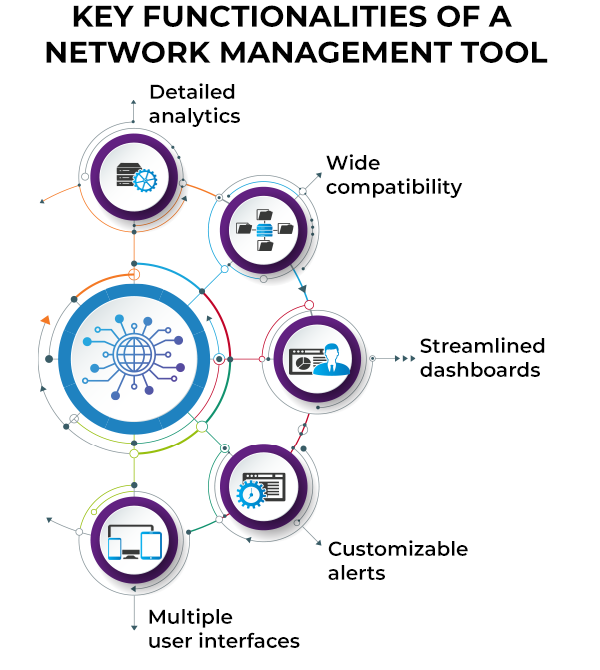
Image source: Spiceworks
Network connection monitoring
-
Traffic analysis monitors the flow of data across the network to identify which devices and applications are consuming the most bandwidth.
-
Performance metrics track key performance indicators (KPIs) such as latency, jitter, and packet loss, as well as throughput.
-
Issue identification can detect network connection problems such as bottlenecks, and unusual traffic patterns.
-
Root cause analysis helps diagnose the underlying cause of network issues, whether it's a misconfiguration, hardware failure, or external interference.
Configuration and management
-
Network diagnostics provides device management tools for configuring and managing network devices such as routers, switches, and firewalls.
-
Most diagnostic tools also provide optimization recommendations to improve network performance, for example, adjusting Quality of Service (QoS) settings or selecting optimal Wi-Fi channels.
Security monitoring
-
Every network diagnostic tool should have the capabilities to identify potential security threats and unauthorized access attempts.
-
Vulnerability scanning is another network diagnostic tool capability that sweeps the network for security vulnerabilities that could potentially be exploited by attackers.
Visual representation
-
A network diagnostics tool is can create visual maps of the network topology, showing how devices are connected and how data flows through the network.
-
Graphical reports provide graphical representations of network performance metrics over time.
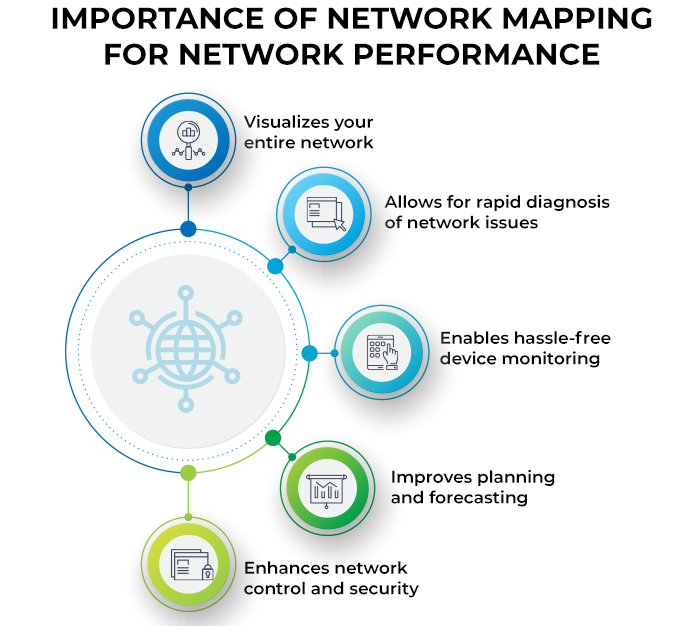
Image source: Spiceworks
Diagnostics testing
-
Ping and traceroute uses ping to test connectivity, and traceroute to identify the path data takes through the network, highlighting delays and failures.
-
Bandwidth testing measures the available bandwidth between network points to ensure sufficient capacity for applications and services.
What is Windows network diagnostics?
Windows network diagnostics is a built-in troubleshooting tool within all Windows operating systems.
Windows network diagnostics is designed to help users identify and resolve network connectivity issues. This tool provides a simple and automated way to diagnose common network problems and has the ability to suggest or implement fixes.
Key functions of Windows network diagnostics
One of the primary functions of the Windows network diagnostics tool is detecting network problems including connectivity issues, configuration errors and hardware issues that prevent your devices from connecting to the internet or other networked devices. Other functions include:
Automated troubleshooting
The Windows diagnostic tool automatically scans for common connectivity and performance issues and provides recommendations or automatically applies fixes to resolve detected issues.
It can then supply detailed reports and log files of the problems found and actions taken, to help with future troubleshooting or support.
Other common issues addressed
-
It can diagnoses why your devices cannot access the internet.
-
Identifies issues causing limited network connectivity.
-
It can detect and repair problems with DNS server configurations.
-
It can resolve conflicts where multiple devices have been assigned the same IP addresses.
How does a network diagnostic tool process historical data?
Network diagnostic solutions can process historical data by systematically collecting, storing, analyzing, and visualizing historical network performance metrics and logs such as network traffic, bandwidth usage, latency and error rates which can be recorded in real time.
Data storage
Collected raw data is stored in a centralized database, indexed and time-stamped so that it can be retrieved and analyzed on demand.
Network diagnostic tools can also automatically implement retention and archiving policies to manage the volume of stored data.
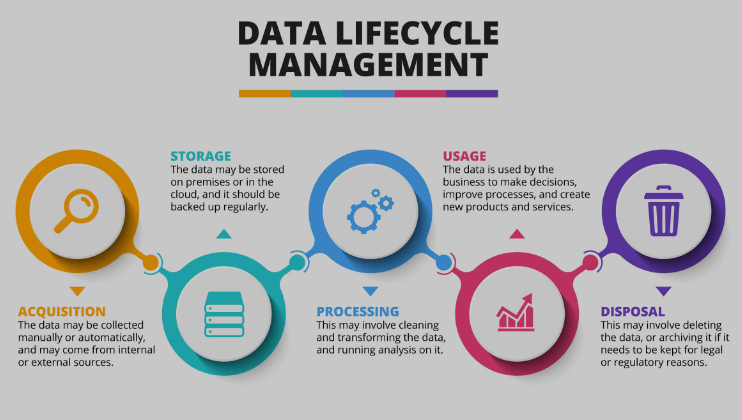
Data anlaysis
Historical data can be analyzed to spot and flag trends and patterns over time, including traffic peaks, periods of high latency, or recurring error events.
A network diagnostic tool may use statistical methods and machine learning algorithms to detect anomalies and predict future network behavior. It can then compare different data points to identify the origin of recurring problems.
Alerts and notifications
Network diagnostics can set thresholds based on historical data to trigger alerts when performance metrics deviate from the norm. These alerts can be configured for immediate notification by email, SMS or other designated communication method.
Find out more about network troubleshooting in our comprehensive guide
A Guide to Network Troubleshooting with IR Collaborate
The most common performance issues detected by diagnostic tools
Network diagnostics often reveal a variety of common issues that can impact the performance of networks, as well as overall network health and stability.
Diagnostics tools can then register and display helpful information like response times and data volume, to locate where any slowdowns are occurring, and automatically flag any issues.
These insights help IT admins to pinpoint whether the problems are with the app, software, or with the network itself.
Common problems found after running a network diagnostic include:
High latency, packet loss and bandwidth bottlenecks
Symptoms:
-
Delays in data transmission, slow network performance, poor quality of VoIP calls, and interruptions in video streaming.
-
Slow upload and download speeds.
Causes:
-
Network congestion, physical location between each device, or issues with network software or hardware, like faulty cables, ports or switches.
-
Excessive device usage, insufficient bandwidth allocation, or outdated network hardware.
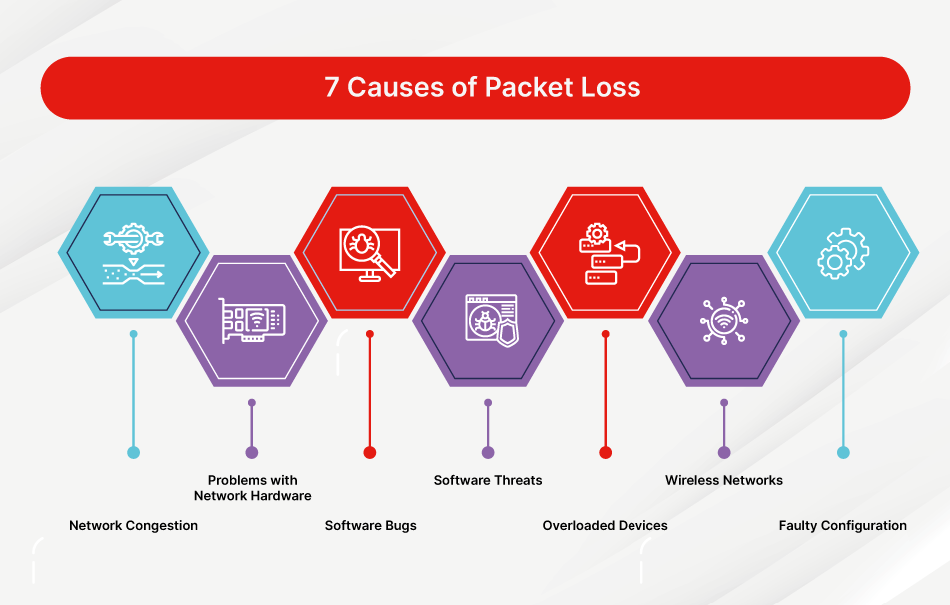
Image source: Fortinet
DNS issues
Symptoms:
-
Websites not loading, delays in accessing website, and "DNS server not responding" errors.
Causes:
-
Misconfigured DNS settings, issues with the ISP’s DNS servers, or DNS server outages.
IP address conflicts
Symptoms:
-
Device/s unable to connect to the network, frequent disconnections, and "IP address conflict" error messages.
Causes:
-
Multiple devices assigned the same IP address, usually due to static IP address assignments that conflict with DHCP ranges.
Network configuration problems
Symptoms:
-
Inconsistent network performance, inability to access certain network resources, and connectivity issues.
Causes:
-
Incorrect network settings, misconfigured routers or switches, and improperly set up network parameters such as subnet masks, gateways, or VLANs.
Security Issues
Symptoms:
-
Unauthorized access, unusual network traffic patterns, and detection of malware or spyware.
Causes:
-
Weak passwords, ineffective encryption, outdated security protocols, and insufficient firewall protection.
Problem resolution with IR Collaborate
With the increasing complexity of technology and network infrastructures, IR's Collaborate suite of network performance monitoring software has become an integral part of any business that needs to ensure the proper functioning of their network, devices, and applications.
Built on the powerful Prognosis platform, our world-class performance management and diagnostic solutions are heavily user-focused, and have been designed for various enterprise IT infrastructures, and networks.
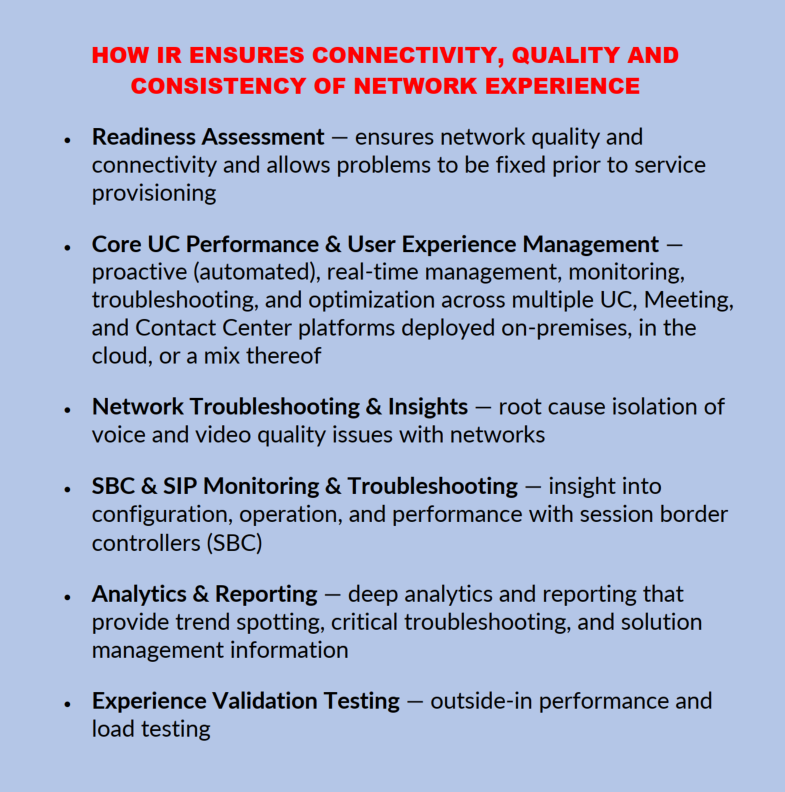
Our solutions ensure the reliability and performance of critical business applications and the underlying network infrastructure. Here's how:
-
Detailed analytics: Detailed analytics on network performance, includes historic and real time data analysis to recognize patterns and trends that could indicate underlying problems.
-
Root cause analysis: With root cause analysis capabilities, Collaborate helps IT admins to quickly identify the source of network issues and take corrective action.
-
UC&C monitoring: Collaborate monitors the performance of UC&C systems, ensuring that voice and video communications are clear and uninterrupted.
-
Call quality monitoring: For contact centers, Collaborate provides detailed insights into call quality, helping to identify and resolve issues that could affect communication reliability.
-
Infrastructure management: In addition to network monitoring, our solutions monitor the performance of servers and applications, providing a holistic view of network issues and other infrastructure components.
-
End-to-End visibility: By providing end-to-end visibility across the entire IT infrastructure, Collaborate helps to diagnose complex issues that span multiple network components and IT systems.
-
Scalability and flexibility: Our solutions are designed to scale with the needs of every business, from small networks to large, complex environments. Additionally, it can be deployed on-premises, in the cloud, or in hybrid environments, providing flexibility to meet diverse network diagnostic needs.
-
Cloud support: We can help provide valuable insights into the performance of cloud services, to ensure that cloud-based applications and resources are running optimally.