With over 50 million Cisco cloud calling users, Webex Calling is the go-to communication and collaboration solution for businesses of all sizes globally.
Webex Calling is Cisco’s flagship cloud calling solution with over 12 million users worldwide. It delivers an enterprise-grade calling experience that enables customers to replace PBX hardware with a cloud calling solution. Webex Calling's connectivity and collaboration experience includes calling, meetings, messaging, contact center, and integrated devices.
![]()
As a critical component of Cisco's Webex suite, what Webex Calling does best is provide cloud-based calling, integrated with enterprise-level communication tools, ensuring that employees stay connected regardless of where they're located, or the devices they're using.
The need for effective troubleshooting
With all communication tools, a great end-to-end call experience is based on two key factors:
-
The ability to analyze the quality of calls through insights into media quality data. This includes all the relevant metrics
-
Having access to a media quality troubleshooting feature
In today's hybrid working environment, seamless communication for business operations is crucial. Even minor disruptions in calling services can lead to significant loss of productivity.
Webex Calling is a reliable and feature-rich cloud communication platform with its own troubleshooting capabilities, but many organizations have networks made up of multiple communication solutions besides the Webex app.
Having robust, effective troubleshooting and performance management solutions in place to manage all platforms, applications and devices is mission-critical to an organization's operational success.
In this guide, we'll talk you through the processes of Webex Calling troubleshooting, including the common pain points that users experience with Webex Calling, such as poor call quality, delays, echoes, jitter or call drops.
For more information on Webex troubleshooting
Read our guide to troubleshooting Webex Meetings
An overview of Webex Calling
Webex Calling is a complete enterprise-grade cloud calling and team collaboration solution offered through a flexible subscription model. What makes Webex Calling so popular?
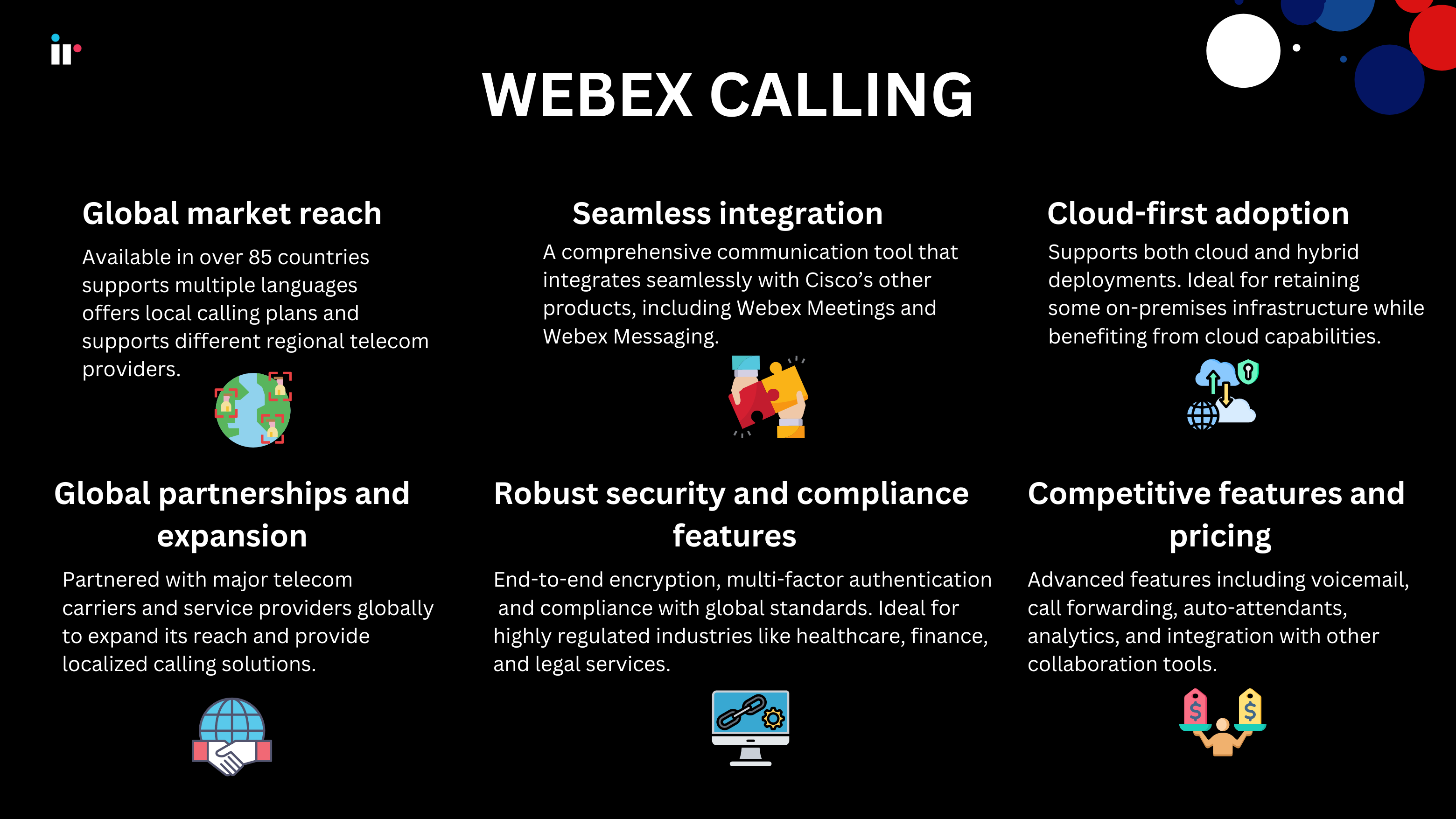
Global market reach
Webex Calling is available in over 85 countries, making it a reliable option for businesses with widespread international teams. It offers local calling plans and supports different regional telecom providers.
As an added advantage, Webex Calling supports multiple languages, making it accessible and easy to use for teams across different geographies.
Part of the Cisco ecosystem
A huge selling point with Webex Calling is its seamless integration with Cisco’s other products, including Webex Meetings and Webex Messaging, strengthening its value as a comprehensive communication tool.
Cisco’s longstanding presence in the global communication market lends credibility to Webex Calling, making it a trusted option for organizations that already use Cisco infrastructure.
Cloud-first adoption
As more and more enterprise organizations shift from traditional PBX systems to cloud-based calling solutions, Webex Calling has become a popular choice, eliminating the need for on-premises equipment, which is appealing to businesses seeking flexibility, lower costs, and ease of management.
Webex Calling also supports both cloud and hybrid deployments, which is ideal for businesses wishing to retain some on-premises infrastructure while benefiting from cloud capabilities.
Competitive features and pricing
Webex Calling offers a wide range of advanced features including voicemail, call forwarding, auto-attendants, analytics, and integration with other collaboration tools. This makes it a strong competitor in the cloud-calling market alongside tools like Microsoft Teams Calling and Zoom Phone.
It offers competitive and cost-effective pricing models, including subscription-based plans that appeal to organizations looking to optimize costs while providing enterprise-grade functionality.
Global partnerships and expansion
Webex Calling has partnered with major telecom carriers and service providers around the world to expand its reach and provide localized calling solutions, for example, British Telecom (BT) and Verizon to enhance its offerings in specific regions.
With data centers in various locations worldwide, Webex Calling offers reliable and fast connectivity for users in different parts of the world.
Robust security and compliance features
Webex Calling’s robust security measures, such as end-to-end encryption, multi-factor authentication, and compliance with global standards like GDPR, HIPAA, and SOC2, have made it a preferred choice for businesses in industries with stringent security and compliance requirements.
Webex Calling is ideal for highly regulated industries like healthcare, finance, and legal services that require secure and compliant communication tools.
What is the Webex Calling Control Hub?
Cisco's centralized, web-based management hub allows administrators to configure, monitor, manage and troubleshoot Webex Calling calls and services.
It serves as the primary interface for IT administrators to handle user settings, phone system configurations, analytics, quality of media metrics, and troubleshooting within the Webex Calling ecosystem.
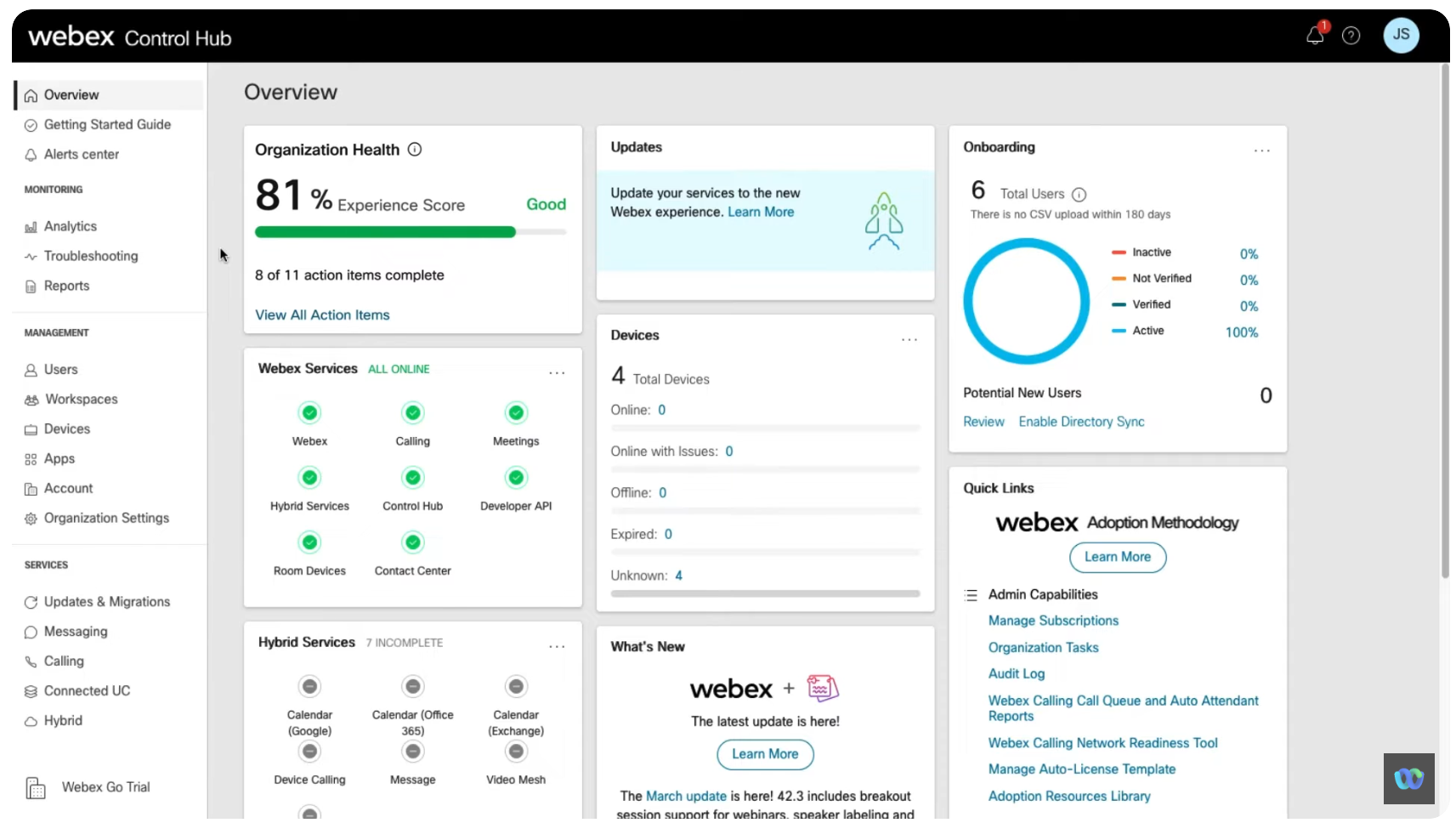
User and Device Management
Administrators can easily add, modify, or remove users within the organization. User settings such as phone numbers, extensions, and calling features can be configured.
IT teams can assign and manage devices such as desk phones, softphones to users. Control Hub supports the provisioning of Cisco IP phones as well as third-party devices as well as performing bulk uploads and updates, making it easier to manage a large number of users at once.
It also integrates with other Cisco services (e.g., Meetings and Messaging), providing a unified experience for managing the entire communication infrastructure from one place.
Troubleshooting Webex Calling media quality
The built-in diagnostics tools for troubleshooting call issues allows administrators to troubleshoot media quality issues in a Webex call. The troubleshooting view presents metrics and information related to the call, allows a view of its media statistics, identifies where the issue occurred and resolves the problem.
Administrators can view detailed logs and diagnose call drops, poor quality of calls, or connection issues, and troubleshoot user devices remotely, which is particularly useful for supporting remote and hybrid workers.

IT teams can also set up alerts for critical issues, such as system outages, device malfunctions, or network problems. This ensures that potential problems are detected and addressed quickly.
From the Webex Calling analytics dashboard you can identify issues with individual calls, and issues impacting multiple users with a common cause between media relay points, locations, network, etc.
Media Quality Troubleshooting applies only for media sessions, and doesn't show call signaling sessions.
Media Quality Troubleshooting allows administrators to:
-
View the end-to-end experience of the participants of the call.
-
View a hop detail of the call.
-
View if the media traverses through the Webex Calling cloud, or directly between the users (using Interactive Connectivity Establishment (ICE).
-
View Insights, if there’s no media in the call, or when the path optimization setup was unsuccessful.
-
View calls for the past 21 days.
-
Analyze the call quality metrics that impacted the experience of the user. For example, an administrator may observe high jitter on clients over Wi-Fi networks, but packet loss and latency may be acceptable.
-
Detect if the issue is with both the caller and/or the callee media path.

Administrators can search using the following criteria to get a list of calls where a media session was used with at least one Webex Call registered endpoint:
-
Email IDs
-
Phone numbers (exact string match)
-
MAC address
-
Call IDs
Limitations: Media quality metrics are not available from the following devices:
-
Analog Phones
-
Third-party devices
-
IPv6 endpoints
Supported Call Flows
Media quality reports are collected from the media relay point between the caller and callee. Information collected between each media relay point allows segmentation of the media experience to narrow down and identify where the issue occurred.
Call legs appear if there is a media session that is established with at least one registered endpoint on the call.
Common call scenarios contributing to a user's poor experience
Most common issues with Webex Calling can be quickly resolved, but remote working can mean a user or device is connected on a glitchy network. In this case, their experience is impacted by the associated network capabilities, and issues may be difficult to resolve.
If problems persist, you may need to contact Cisco support or your IT department for more in-depth diagnosis and resolution.
Scenario 1: Poor Quality of Calls (Echo, Delay, Dropped Calls)
Users experience delays, echoes, jitter, latency or dropped calls.
Troubleshooting Steps:
-
Check Internet Connection: Webex Calling requires a stable and fast internet connection. If you're experiencing issues, run a speed test to ensure that your connection meets the necessary bandwidth requirements (ideally, at least 100 kbps per call).
-
Reduce Network Congestion: High bandwidth usage (e.g., streaming, large file downloads) can affect the quality of calls. Limit background applications that consume bandwidth.
-
Quality of Service (QoS): Ensure that your network is configured to prioritize voice traffic using QoS settings, especially in environments with high traffic.
-
Check Device Hardware: Make sure that the headset, microphone, and speakers are functioning properly. Faulty or low-quality audio devices can lead to echoes or other issues.
Scenario 2. Calls Not Connecting (Call Fails or No Ringing)
In this instance, calls fail to connect or users don’t hear ringing on either side.
Troubleshooting Steps:
-
Restart Devices: Restart your computer or phone to resolve temporary glitches in the Webex application or device.
-
Check Network Settings: Ensure that firewalls and security settings on your network aren’t blocking Webex Calling’s necessary ports. Refer to Webex documentation for the correct ports (e.g., SIP and RTP ports for voice traffic).
-
Check Do Not Disturb Settings: Ensure that neither your settings nor your physical device are set to "Do Not Disturb."
-
Clear Cache and Cookies (on Browser): If you're using a web browser, clearing the browser’s cache and cookies can help resolve issues with the call setup.
-
App Version: Ensure that the Calling app is updated to the latest version to avoid issues caused by outdated software.
Scenario 3. No Audio or Video During Calls
Sometimes either the caller, and/or callees cannot hear audio or see video during calls.
Troubleshooting Steps:
-
Check Audio/Video Devices: Ensure that the correct microphone, speakers, and camera are selected in Webex Calling's settings.
-
Restart Application: Restart the application or browser to resolve potential temporary glitches.
-
Test Audio and Video: Use Webex’s built-in audio and video testing tools to ensure everything is configured properly.
-
Driver Issues: Ensure that your device drivers for audio and video hardware are up to date.
-
Check Permissions: Ensure that the Webex app has the necessary permissions to access your microphone and camera, especially if you’re using the web version or have recently updated your OS or browser.
Scenario 4: Presence and Status Not Updating
Users see incorrect presence information, for example caller status showing as "Available" when they’re offline or vice versa.
Troubleshooting Steps:
-
Sign Out and Back In: Logging out and logging back in can refresh your status and resolve issues.
-
Check Webex App Settings: Ensure that Webex has permission to access your system’s availability status (especially in mobile apps where background activity can be restricted).
-
System Time Sync: Ensure that the device’s time and date settings are correct, as presence status might rely on time synchronization.
-
Server Status: Verify that there are no service disruptions or outages on Webex’s end that might affect presence status.
Proactive Monitoring with IR Collaborate
The Webex suite of UC & C solutions is comprehensive, but the more tools and platforms you use, particularly in remote and hybrid working, the more issues you can expect.
Cisco comes with its own network monitoring and troubleshooting tools, but like many built-in, or out-of-box troubleshooting tools it only addresses issues with its own product. Some networks consist of thousands of people and multiple-vendor devices, stretching across many physical and remote sites. This creates a vast array of challenges for IT departments.
Using a third party tool like IR's Collaborate to monitor not just Cisco Webex Calling, but your entire UC environment, can provide proactive actionable insights in real time, and status information to allow for easy IT troubleshooting.
Performance Management
IR Collaborate provides real-time alert notifications, customizable dashboards, and ITSM integration to intercept performance issues before users report them. They also extend UC expertise to managing remote work. Our advanced tools also provide quality metrics on latency, jitter, and packet loss for every active meeting attendee.
Custom reporting
With a world-class third party monitoring solution like IR Collaborate, you can integrate your geographic, departmental, or other custom data to get organizational usage insights.
Whether your network infrastructure is small or massive, consisting of mostly Cisco devices and applications or a mix of other vendors and platforms, it’s vital to have monitoring tools in place to assess performance, and gather the data and analytical information that keeps your entire network functioning optimally.
Gathering performance information ensures that your IT team maintains full control of not only your Cisco devices, and network traffic, but also understanding of an organization's overall network health.




