A complete guide to understanding, monitoring and fixing network packet loss
Unified Communications and Collaboration (UCC) has always been important to the working world. But the global adoption of hybrid working and monumental changes in culture and dynamic has highlighted how vital it is that our UCC systems function properly. Organizations no longer work from a fixed address, or rely on a wired connection to keep the lines of communication open.
The worldwide implementation of VoIP and video as major communication solutions is making these changes possible. But all new technologies that require an internet connection come with challenges - and one of the major hurdles that IT teams face is network packet loss.
This comprehensive guide will explain everything you need to know about the causes of packet loss in communication networks and how to check packet loss frequency.
We’ll take an in-depth look at:
- Common packet loss issues
- The reasons for packet loss in networking
- How to conduct a packet loss test
- Understanding packet loss test results
Table of Contents
Download a PDF copy of the Optimizing your Network Guide
What is internet packet loss?
Packet loss describes lost pieces of data traveling through a network, but failing to reach its destination. Packet loss occurs when network congestion, hardware issues, software bugs, and a number of other factors cause dropped packets during data transmission.
Packet loss sits alongside the trio of two other major network performance complications: latency, and jitter.
In any network environment, data is sent and received via different devices across the network in small units called packets. This applies to everything you do on the internet, from emailing, uploading or downloading images or files, browsing, streaming, gaming – to voice and video communication.
Your network's Transmission Control Protocol (TCP) divides data files into efficiently sized pieces for routing, then each piece is separately numbered and identified with the destination’s internet address. Each individual packet may travel a different route, and when they have arrived, they are restored to the original file by the TCP at the receiving end.
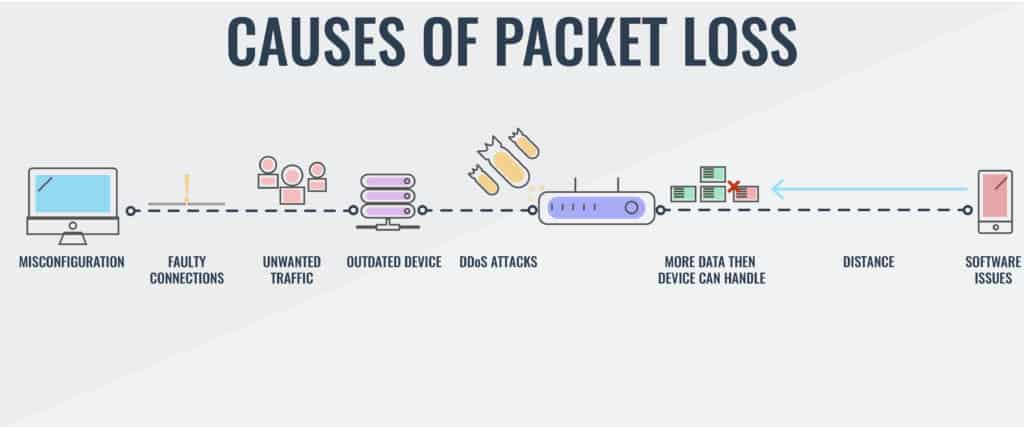
Why packet loss occurs
Network congestion - The primary cause of network packet loss is congestion. All networks have space limitations, so in simple terms, network congestion is very much the same as peak hour traffic.
Think of the queues on the road at certain times of the day, like early mornings and the end of the working day. Too much traffic crowding onto the same road can become bottle-necked when it tries to merge, and the result is that it doesn’t reach its destination on time.
When your network's traffic hits its maximum limit, packets are discarded, and those packets lost have to queue and wait to be delivered. Fortunately, most software is designed to either automatically retrieve and resend those discarded packets or slow down transfer speed.
Image source: Wallarm
Network hardware problems - The speed with which hardware becomes outdated or redundant these days is another major problem for your network. Hardware such as firewalls, routers, and network switches consume a lot of power, and can considerably weaken network signals. Sometimes organizations overlook the need to update hardware during expansions or mergers and this can contribute to packet loss or connectivity outages.
Software bugs - Closely related to faulty hardware is a buggy software running on the network device. Bugs or glitches in your system can sometimes be responsible for disrupting network performance and preventing the delivery of packets. Hardware reboots and patches may fix bugs.
Overtaxed devices - When a network is operating at a higher capacity than it was designed to handle, it weakens and becomes unable to process packets, and drops them. Most devices have built-in buffers to assign packets to holding patterns until they can be sent.
Wifi packet loss vs wireless packet loss - Your internet connection has a significant effect on packet loss. As a rule, wireless networks experience more issues with packet loss than wired networks. Radio frequency interference, weaker signals, distance and physical barriers like walls can all cause wireless networks to drop packets. With wired networks, faulty cables can be the culprit, impeding signal flow through the cable.
Security threats - If you’re noticing unusually high rates of packet drop, the problem could be a security breach. Cybercriminals hack into your router and instruct it to drop packets. They can also execute a denial-of-service attack (DoS), preventing legitimate users from accessing files, emails, or online accounts by flooding the network with too much traffic to handle. Packet loss can be difficult to fix during a full-blown security.
Deficient infrastructure - This highlights the importance of a comprehensive network monitoring solution. Some out-of-packet monitoring tools were not engineered for the job they’ve been assigned to do and have limited functionality.
Ping and packet loss
When it comes to the determining what constitutes a strong internet connection, and the reduction of random packet loss, there are three factors to consider: upload speed, download speed and ping.
Upload speed
This is how fast you can send data packets to others. Uploading is used when sending large files through email, or in using video to chat with others. Upload speed is measured in megabits per second (Mbps).
Download speed
This is how fast you can pull data packets from the server to you. By default, connections are designed to download more quickly than they upload. Download speed is also measured in Mbps.
Ping
This is the reaction time of your connection, or how quickly you get a response after sending out a request. A fast ping means a more responsive connection, and this is especially important in real-time applications like gaming, and voice and video calls. Ping is measured in milliseconds (ms).
Anything below a ping of 20 ms is considered ideal, while anything over 150 ms would result in noticeable lag.
Test for packet loss
If your internet connection is slow, and you suspect that you may be experiencing packet loss, packet loss, there are a number of ways to do a packet loss test. Here’s how to carry out a packet loss test on a Windows PC:
Open Command Prompt by pressing the Windows + R keys, type cmd, and hit Enter (or click OK).
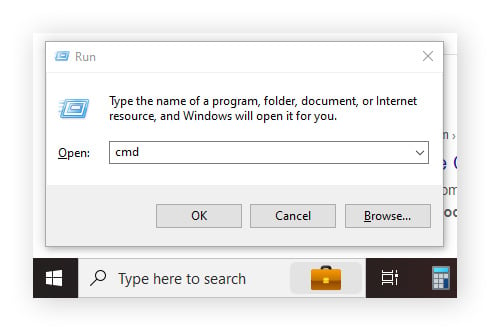
At the command prompt, type ping -n 100 1.1.1.1, then hit Enter. This command creates a ping, sets the number of tests, and specifies the IP address you’re connecting to for the packet loss test. You can Stop the test by pressing the Control and C keys at the same time.
Once the ping test has finished running, check the ping statistics for packet loss to see the percentage of packets lost. A percentage over 5% is considered high.
The effects of packet loss
Different applications are affected by packet loss in different ways. For example, when downloading data files, a 10% packet loss might add only one second to a ten second download. If packet loss rate is higher, or there is high latency, it can cause even worse delays
Real-time applications like voice and video will be affected more severely by packet loss. Something as small as a 2% packet loss is usually quite noticeable to a listener or viewer, and can cause the conversation to be stilted and unintelligible.
The effects of packet loss also differs depending on the application/protocol (TCP/UDP) If a packet is dropped, or not acknowledged, TCP protocol is designed to retransmit it. UDP, however, doesn’t have the capability to retransmit, and therefore doesn’t handle packet loss as well.
Diagnosing and fixing packet loss
Everyone has experienced packet loss in voice calls. This is where comprehensive network monitoring and troubleshooting comes into its own. Network monitoring can quickly and accurately diagnose and identify the root causes of the loss of data packets, such as in the following example:
You may be on a call with a perfect connection to a server in Springfield, IL but then find you’re experiencing an exceptionally high loss of data packets when connecting to a server in Richmond, VA. This would indicate problems with the pipeline between your location and the server in Richmond.

Deep packet inspection
Any organization with a private network will have hundreds or even thousands of unique connections and data transfers every day.
Deep Packet Inspection (DPI) is an in-depth way of examining and managing network traffic. DPI is one of the most important tasks that network administrators need to carry out. It locates, identifies, blocks or re-routes packets with specific data or code. It examines the contents of each packet passing through a given point and determines what it contains. Each network packet is split into three parts:
-
Header – containing instructions about the data carried by the packet such as length, synchronization, packet number, protocol as well as originating and destination addresses.
-
Payload – the actual data contents, or body of the packet.
-
Trailer – also referred to as the footer tells the receiving device that it has reached the end of the packet.
Restart the router
The classic aid to any problem with connectivity issues is to restart the router – and a vast majority of times, it can help.
What is User Datagram Protocol (UDP)?
User Datagram Protocol (UDP) is a communications protocol primarily used to establish low-latency and loss-tolerating connections between applications on the internet.
UDP speeds up transmissions by enabling the transfer of data before an agreement is provided by the receiving party. As a result, UDP is beneficial in time-sensitive communications, including voice over IP (VoIP), domain name system (DNS) lookup, and video or audio playback.
Traceroute packet loss and high latency
Traceroute is a command-line tool that comes with Windows and other operating systems. Along with the ping command, it’s an important tool for understanding Internet connection problems, including packet loss and high latency.
If you’re having trouble connecting to a website, traceroute can tell you where the problem is. It can also help visualize the path traffic takes between your computer and a web server.
Monitoring packet loss
Every network experiences some degree of packet loss, but what is acceptable? Prevention is better than cure, so the ability to easily monitor and measure packet loss is essential when implementing solutions.
A monitoring and performance management solution should be the first strategy you use to preserve and uphold the integrity of your network environment.
Monitoring will pick up a wide range of issues including internet quality, which can affect web browsing, bandwidth issues, and access problems. Regularly scanning your devices will ensure that your routers are capable of handling capacity, your modem is right for your needs, or whether problems lie on the server side.
Summary – addressing network packet loss
Any organization regularly experiencing packet loss, jitter and latency, will have major obstacles standing in the way of clear communication. With the global shift to hybrid working, it's even more essential that your user experience is the best it can be.
Today's UCC ecosystem is far more complex then it's ever been. Trying to locate the source of problems is not only time consuming, but the smallest amount of downtime, outages, poor video and audio quality can severely affect an organizations bottom line.
IR's Collaborate suite of hybrid-cloud performance management tools brings together reliability, agility, and innovation to solve the complexities of managing critical technologies that keep you in business.
With the rapid shift to hybrid working, organizations all over the globe are tasked with managing increasingly complex unified communications environments to ensure the lines of communication are always open. In a complex, multi-vendor unified communications ecosystem, we help you avoid, and quickly find and resolve performance issues in real-time – across your on-premises, cloud or hybrid environments.




